Specify automatically imported libraries
Choose the libraries that are automatically loaded into your workspace when you log in to the 1010data Insights Platform.
You can choose the libraries you want imported automatically each time you log in to
the Insights Platform. Changes apply to new sessions and new workspaces; they do not
affect your current workspace.
Note: Defining automatically imported libraries does
not prevent you from importing libraries manually. This setting only applies to
the libraries that are automatically imported when you log in to the
platform.
To specify automatically imported libraries:
-
From the workspace menu, select .
The Insights Platform displays the Appearance tab on the Workspace Settings window.
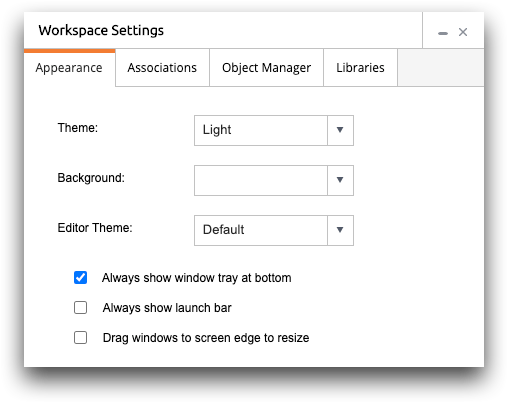
-
Click the Libraries tab.
The Insights Platform displays the libraries setting.
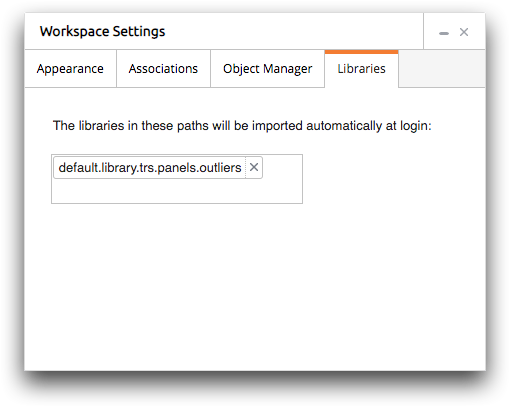
-
Choose the libraries you want automatically imported by doing the
following:
Option Description To add a library In the field, type the full path (path and name) of the library and press Enter. To remove a library In the field, click the Remove (  ) icon next to
the library.Note: After you add or remove a library, the Insights Platform automatically saves the setting.
) icon next to
the library.Note: After you add or remove a library, the Insights Platform automatically saves the setting.
