Object Manager
Settings for defining the metadata columns that appear by default in the Object Manager, as well as searchable columns.
Although you are able to choose the displayed metadata columns directly from within the Object Manager, those selections apply only to that single instance of the Object Manager window. By modifying the Object Manager settings in this tab, you can select the metadata columns you want to see each and every time a new Object Manager window is opened.
In addition, you can set the columns in which to perform an Object Manager search and the default folder for the Object Manager.
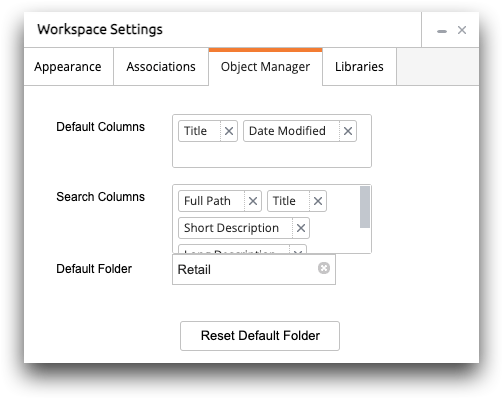
- Default Columns
- This field is used to select the metadata columns that appear by default in a new
Object Manager window. For more information, see Metadata columns. Currently selected metadata columns
are listed within the field.
You can add or remove metadata columns as necessary. For instructions, see Select default metadata columns.
- Search Columns
- This field is used to select the columns to be used for searches in a new Object Manager window. You can search by title, full path, short description, and long description. Currently selected columns are listed within the field.
- Default Folder
- This field is used to select the folder that is open by default in a new
Object Manager window. The name of the currently selected
default folder is listed in the field.
When the field is empty, all folders at the root level are displayed in a new Object Manager window.
- Reset Default Folder
- Click this button to remove the folder listed in the Default Folder field.
