Select default metadata columns
Choose the metadata columns that are displayed by default in a new Object Manager window.
You can choose the columns of metadata you want to see each time a new
Object Manager window is opened. Changes apply to new
Object Manager windows and do not affect any
Object Manager windows that are currently
open.
Note: Defining default metadata columns does not prevent you from showing
or hiding the metadata columns directly from within the Object Manager. This
setting only applies to the metadata columns that are shown by default in a new
Object Manager window.
To select default metadata columns:
-
From the workspace menu, select .
The 1010data Insights Platform displays the Appearance tab on the Workspace Settings window.
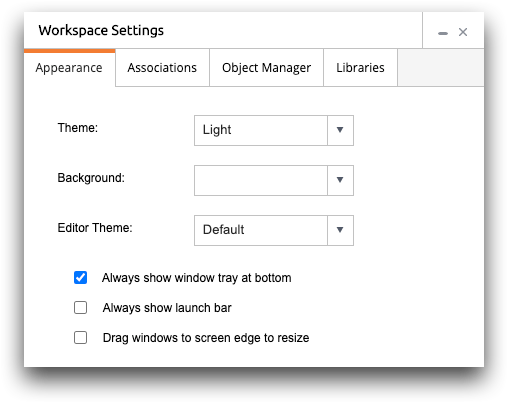
-
Click the Object Manager tab.
The Insights Platform displays the Object Manager options.
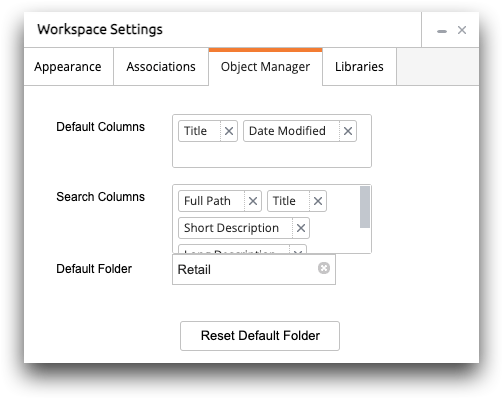
-
Choose the default metadata columns by doing the following:
Option Description To display a column by default Click the Default Columns field and then select the appropriate columns from the drop-down list. Note: Although you can add metadata columns in any order, you cannot change the order in which metadata columns are displayed in the Object Manager.To hide a column by default In the Default Columns field, click the Remove (  ) icon next to its column label.For a description of the available metadata columns, see Metadata columns.Note: After an option is selected, the Insights Platform automatically saves the setting.
) icon next to its column label.For a description of the available metadata columns, see Metadata columns.Note: After an option is selected, the Insights Platform automatically saves the setting.
