Perform a string replacement
Find and replace one or more string patterns within a string column.
The string replacement operation allows you to select one or more string patterns within a given string column, and replace it with another string.
To replace a string:
-
In the New operation panel, click
Replace.
The Trillion-Row Spreadsheet displays the String Replace panel.
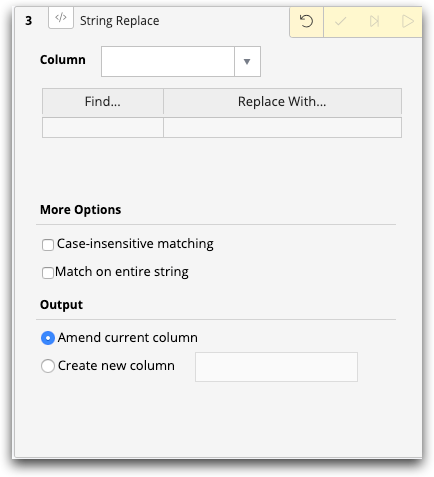
- Select the column where you want to replace text from the drop-down list (text columns only).
- Under Find..., enter the text that you want to replace, and under Replace With..., enter the replacement text.
- Enter additional Find... and Replace With... text patterns as necessary.
- Under More Options, select Case-insensitive matching, if desired.
- Select Match on entire string, if desired. If not selected, the partial text will be replaced with the new text.
- Under Output, select when to Amend the text in the existing column or create a new column with the replacement text. If you create a new column, name the new column.
-
Click the Submit operation (
 ) icon.
The Trillion-Row Spreadsheet displays the results of the string replace operation.
) icon.
The Trillion-Row Spreadsheet displays the results of the string replace operation.
