Split and expand
Split and expand a string column on a given separator.
The split operation splits each string in a given column based on a specified separator and expands the table so that there is one row for each portion of the split string. A new column contains the individual portions.
For example, the Address column in the following sample table contains string data:
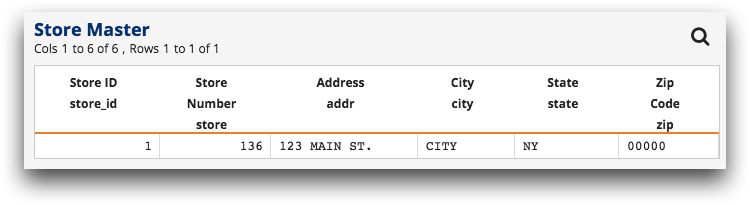
Expanding the Address column by a space separator results in the following table:
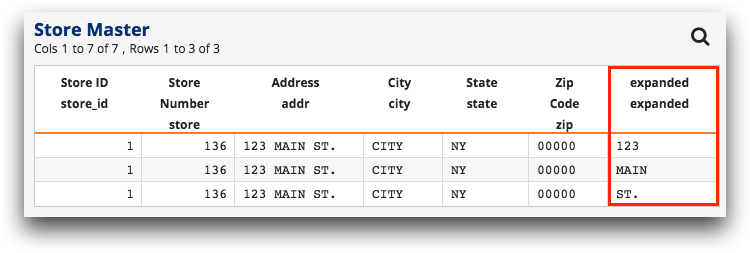
Each portion of the address is placed in its own row within the new column, indicated in red above.
To perform a split and expand:
-
In the New operation panel, click
Split.
The Trillion-Row Spreadsheet displays the Split and expand panel.
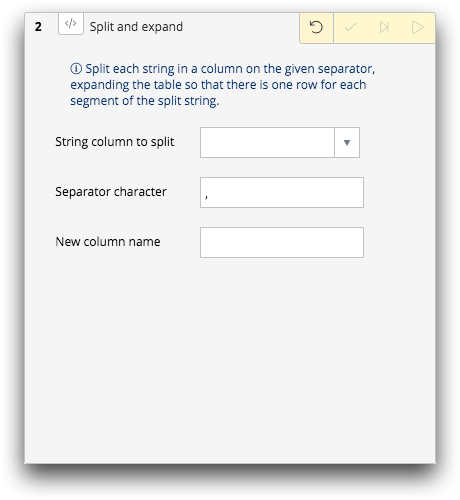
-
Complete the following fields and options:
- String column to split
- Select the column containing string data that you want to split into multiple rows.
- Separator character
- Enter the character by which you want to split the data.
- New column name
- Enter the name for the new column.
-
Click the Submit operation (
 ) icon.
The Trillion-Row Spreadsheet displays the results of string expansion in the grid.
) icon.
The Trillion-Row Spreadsheet displays the results of string expansion in the grid.
