Merge in a new worksheet
Merge a foreign new worksheet into the current table or worksheet.
Merging two or more tables or worksheets combines their rows together into a single, larger worksheet.
To merge in a new worksheet:
-
In the New operation panel, click
Merge.
The Trillion-Row Spreadsheet displays the object browser view of the Merge tables panel. For convenience, the Merge tables panel opens to the current base table's folder, if possible.
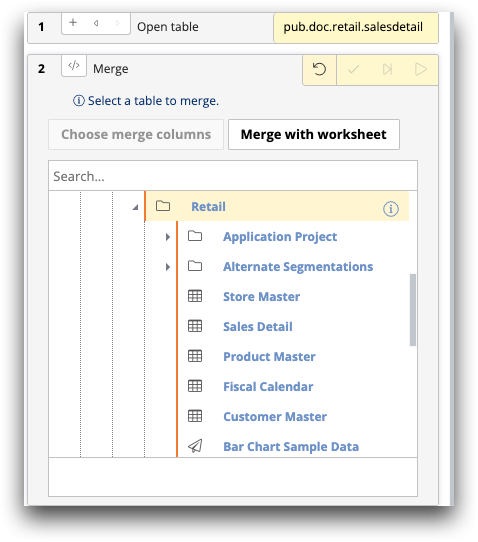
-
Click Merge with worksheet.
The Trillion-Row Spreadsheet displays a list of existing worksheets currently open in your session.
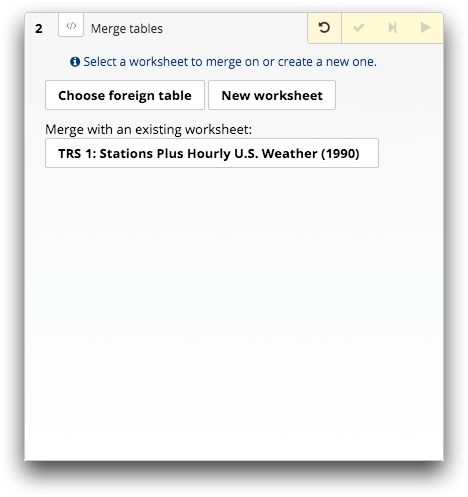
-
Click New worksheet.
The Trillion-Row Spreadsheet displays the object browser in the Merge with worksheet window.
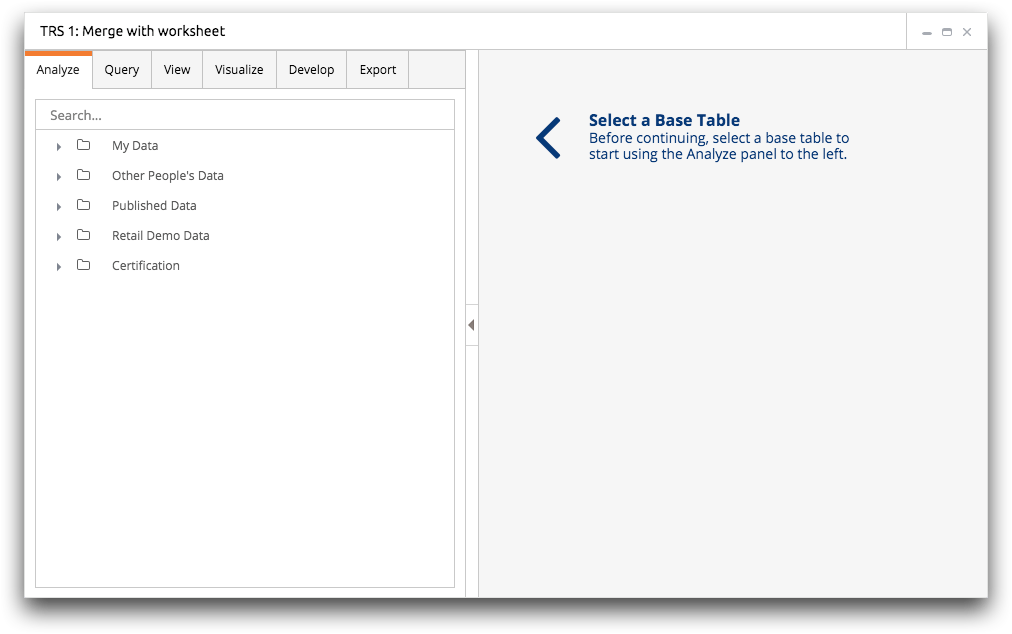
-
Browse to and select a table or query on which you want to create a new
worksheet.
The Trillion-Row Spreadsheet displays the New Operation panel in the Analyze tab on the left of the window and the table on the right.
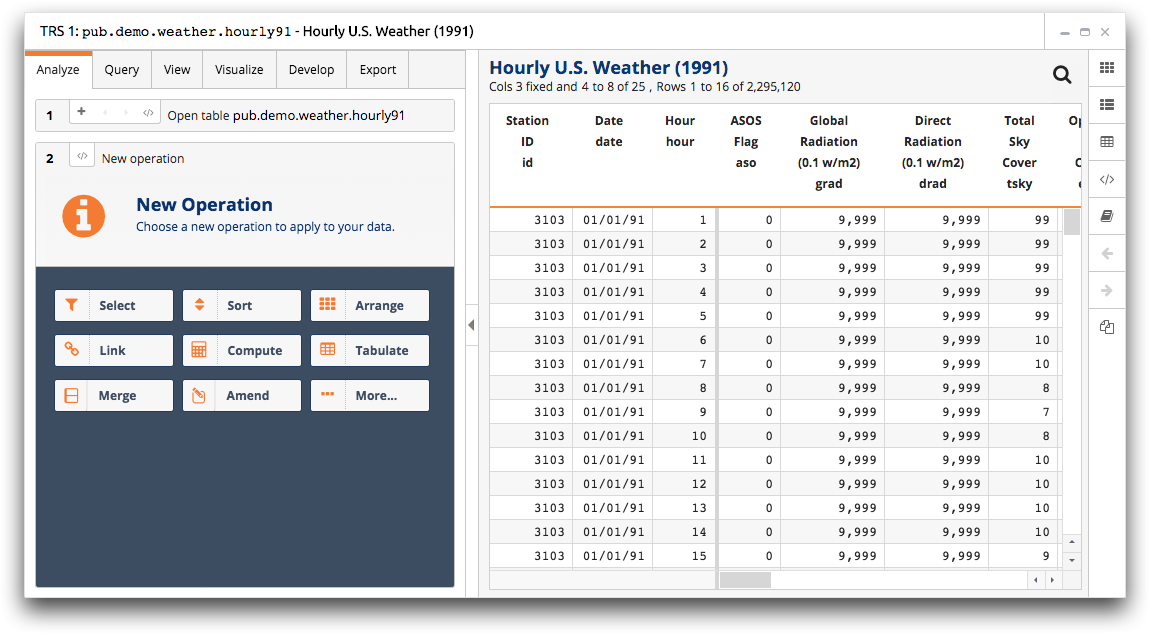
-
After performing the desired analysis, return to the TRS
window that contains the base table into which you want to link the new
worksheet.
The Trillion-Row Spreadsheet displays the columns view of the Merge tables panel.
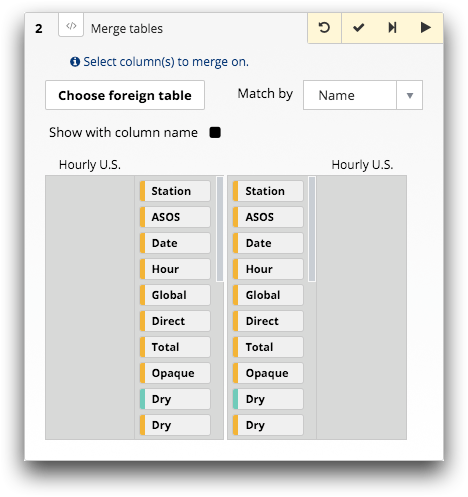
-
In the Match by drop-down list, select how the columns
in each table or worksheet are matched in the merge operation.
For a description of the available options, see Merge tables panel.
-
Click the Submit operation (
 ) icon.
The Trillion-Row Spreadsheet merges the foreign existing worksheet into the current base table or worksheet and displays the columns from the two tables combined.
) icon.
The Trillion-Row Spreadsheet merges the foreign existing worksheet into the current base table or worksheet and displays the columns from the two tables combined.
