Merge in a table
Merge a foreign table into the current table or worksheet.
Merging two or more tables or worksheets combines their rows together into a single, larger worksheet.
To merge in a table:
-
In the New operation panel, click
Merge.
The Trillion-Row Spreadsheet displays the object browser view of the Merge tables panel. For convenience, the Merge tables panel opens to the current base table's folder, if possible.
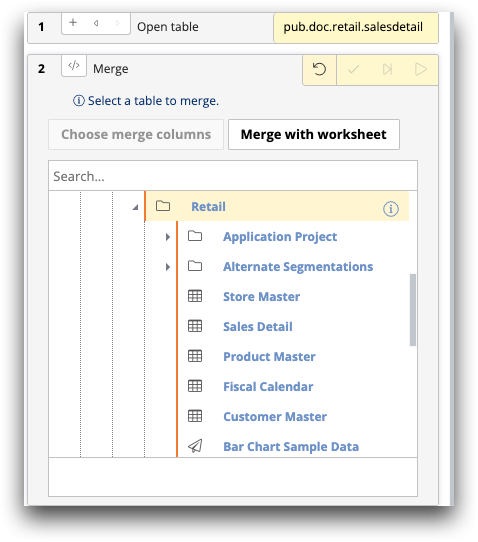
-
Select the foreign table by doing one of the following:
- In the table browser, locate and select the foreign table.
- In the Search field, enter the table name and press Enter.
The Trillion-Row Spreadsheet displays the columns view of the Merge tables panel.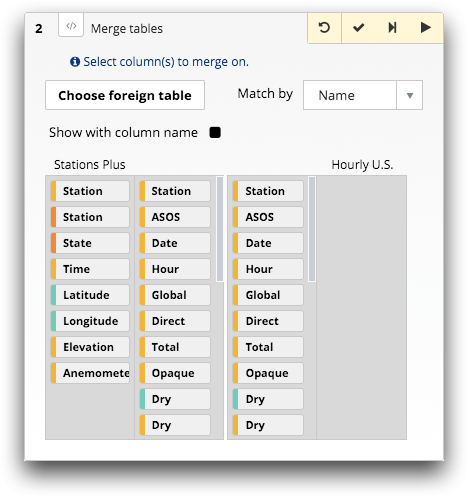
-
In the Match by drop-down list, select how the columns
in each table or worksheet are matched in the merge operation.
For a description of the available options, see Merge tables panel.
-
Click the Submit operation (
 ) icon.
The Trillion-Row Spreadsheet merges the foreign table into the current base table or worksheet and displays the columns from the two tables combined.
) icon.
The Trillion-Row Spreadsheet merges the foreign table into the current base table or worksheet and displays the columns from the two tables combined.
