Value criteria options in the Quick find menu
The Quick find menu provides options for finding rows based on the value of a cell in the grid.
The find row value criteria options are accessed by right-clicking a cell in the Grid view,
pointing to Quick find, and then pointing to a row location option in
the menu.
Note: In this topic, [COLUMN_LABEL] represents the label of the
column in which the selected cell is located and [CELL_VALUE]
represents the value contained in the selected cell.
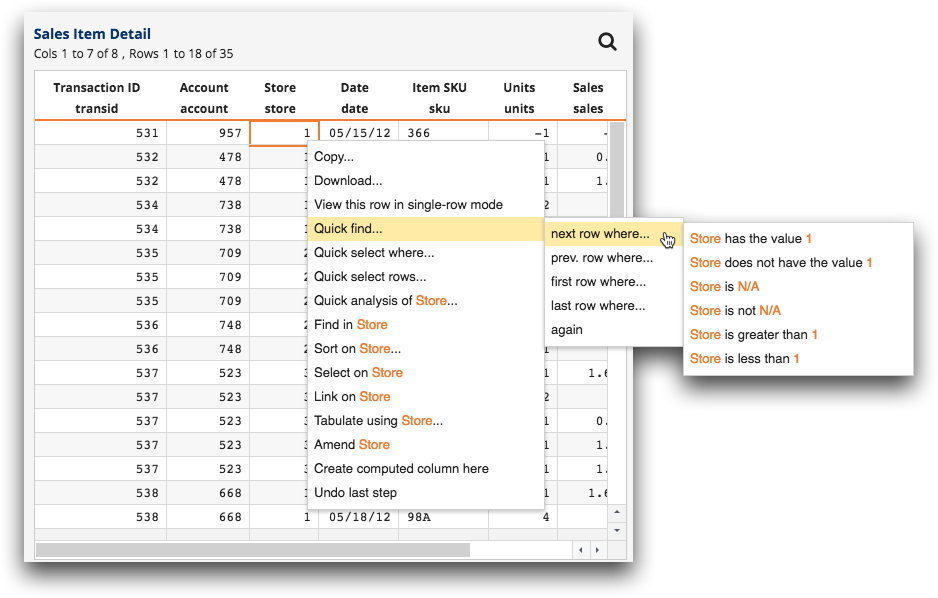
The options in this menu allow you to find a row in the grid based on the cell value. Rows
that match the selected value criteria option will be highlighted in the grid.
Note: Available value criteria options are specific to the selected cell.
The following find row value criteria options are available:
- [COLUMN_LABEL] has the value [CELL_VALUE]
- Highlights rows in the grid that have the same value, within the same column, as the selected cell.
- [COLUMN_LABEL] does not have the value [CELL_VALUE]
- Highlights rows in the grid that do not have the same value, within the same column, as the selected cell.
- [COLUMN_LABEL] is N/A
- Highlights rows in the grid, within the same column as the selected cell, that contain an N/A value.
- [COLUMN_LABEL] is not N/A
- Highlights rows in the grid, within the same column as the selected cell, that contain anything other than an N/A value.
- [COLUMN_LABEL] is greater than [CELL_VALUE]
- Highlights rows in the grid that have a larger value, within the same column, as the selected cell.
- [COLUMN_LABEL] is less than [CELL_VALUE]
- Highlights rows in the grid that have a smaller value, within the same column, as the selected cell.
