Scheduled Job List
The scheduled job list shows all of the existing scheduled jobs and provides options for searching through them.
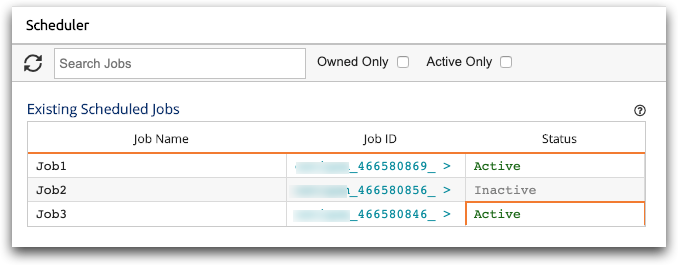
- Refresh (
 )
Icon
)
Icon - Refreshes the list of scheduled jobs to display any changes.
- Search Jobs
- Searches all job names and IDs; you cannot search job owners. For instructions, see Find a job.
- Owned Only
- If selected, displays all the jobs that you own.
If not selected, displays all your jobs, including multi-user jobs to which you are subscribed but do not own.
- Active Only
- Filters the list to display only active jobs.
- Job Name
- Displays the name of the job.
This is the job name entered when the job is created.
- Job ID
- Displays the job ID.
This is generated by the Scheduler. To perform any actions on an existing job, you have to click the job ID.
- Status
- You can click the Status field to toggle its value. The status of the job is one of the following:
