Selected Job's Run History
Displays the history of a selected job, including when it was run and if it was successful.
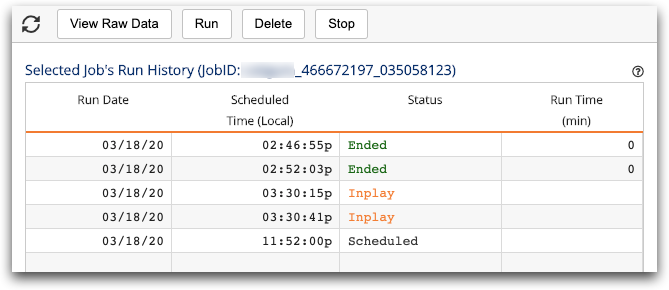
- Refresh (
 )
) - Click this button to refresh the run history for the selected job.
- View Raw Data
- Click this button to view an XML file containing job properties and job history.
- Run
- Click this button to manually run a job.
- Delete
- Click this button to delete the job.Note: The Delete button deletes the job and the job's entire run history. You can choose to make a job inactive instead. See Deactivate a job for more information.
- Stop
- Click this button to stop an in-progress job.
This button is only displayed when a job is in progress. For more information, see Stop a currently running job.
- Job ID
- The job for which you are displaying the run details.
- Run Date
- The date the job ran or will be run.
- Scheduled Time (Local)
- The time that the job started or will start.
The displayed time is based on the selected time zone in your user profile settings. For more information, see Localization.
- Status
- The status of the job.
- Ended (Succeeded)
- The job completed without error and results sent to recipients.
- Abended (Failed)
- The job ran and failed. The error is recorded. Click in the grid to see the error message.
- Inplay (In Progress)
- The job has begun and the query is being processed. The results will be sent to recipients once completed.
- Closed (Timed Out)
- The job reached the third timeout window and did not explicitly fail, but did
not complete. All delay notifications have been sent. The job will not be run
further.
The timeout windows and delay notifications are defined when the job is created. For more information, see Advanced settings.
- Scheduled
- The job is scheduled to run, but is not in the process of running.
- Run Time (min)
- The length of time that the job ran.
