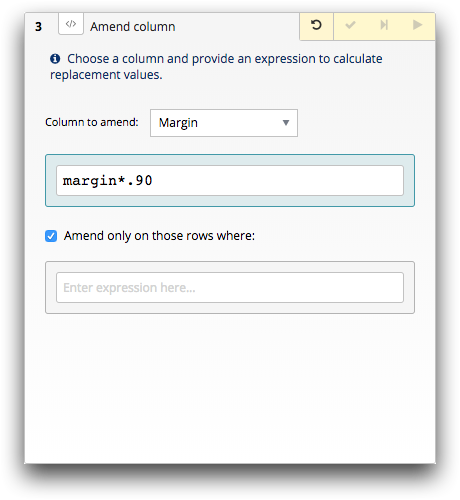Amend values in a column using an expression
Recompute the value of a column or specific rows of a column by using a value expression.
The amend operation allows you to recompute the value of a column or specific rows of a column. Although generally this can be done with a computed column, the amend operation makes it easier, particularly if you only want to recompute specific rows.
To amend values in a column using an expression:
-
Open the Amend column panel by doing one of the
following:
- In the New operation panel, click Amend.
- In the grid, right-click a cell within the column in which you want to amend values and click Amend [COLUMN_LABEL].
Note: In this topic, [COLUMN_LABEL] represents the label of the column in which the selected cell is located.The Trillion-Row Spreadsheet displays the Amend column panel.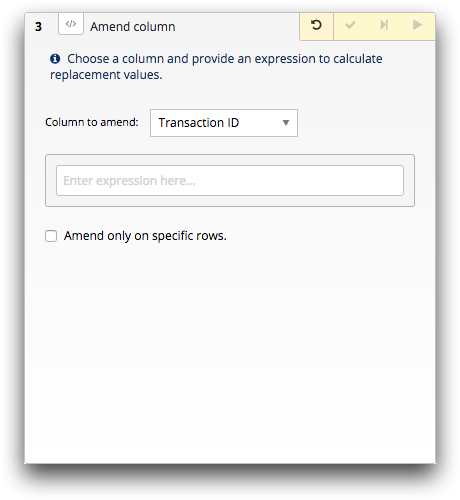 Note: The Amend column panel available in the grid is visually different from the panel in the Analysis Timeline. While the panels vary slightly from one another, the available fields and functionality is identical. For illustration purposes, this topic shows images of the Amend column panel as it appears in the timeline.
Note: The Amend column panel available in the grid is visually different from the panel in the Analysis Timeline. While the panels vary slightly from one another, the available fields and functionality is identical. For illustration purposes, this topic shows images of the Amend column panel as it appears in the timeline. -
In the Column to amend drop-down list, select the column
containing the values you want to amend.
Note: If you opened the Amend column panel from the grid, the Column to amend drop-down list should already contain the correct column as it is based on the cell selected in the grid.
-
In the Expression Editor field, enter a value expression.
For more information, see Writing Expressions in the 1010data Reference Manual. For more information about the Expression Editor, see Expression Editor.
-
Optionally, to amend only specific rows, complete the following:
-
Click the Submit operation (
 ) icon.
The Trillion-Row Spreadsheet displays the results of the amend in the grid.
) icon.
The Trillion-Row Spreadsheet displays the results of the amend in the grid.