Expression Editor
Use the Expression Editor to build valid selection and value expressions in the Trillion-Row Spreadsheet.
The Expression Editor assists in composing 1010data Insights Platform expressions when selecting rows or creating computed columns in the Trillion-Row Spreadsheet (TRS).
The Expression Editor is available in the following locations of the TRS:
- Expression Editor view of the Select rows panel
- Computed column panel
- Amend column panel
- Find rows dialog in the grid
In the images below, a partial sample expression is entered in the Expression Editor for illustrative purposes.
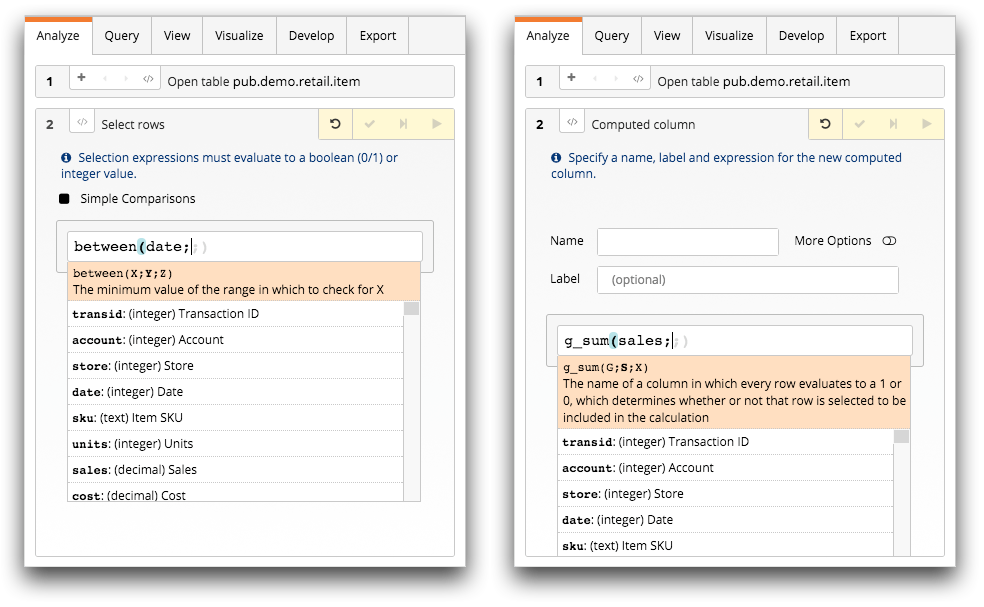
The Expression Editor helps you build valid 1010data Insights Platform expressions
within the TRS by providing:
- Suggestion of columns, variables, and functions. Suggestions include descriptions of all system variables. Use the Up Arrow and Down Arrow keys or the mouse to navigate the list of suggestions. Press the Tab key or click the menu item to insert it.
- An inline function reference. While editing the subexpressions representing any function's arguments, the top portion of the context menu indicates the argument index and a description of that argument's constraints and purpose.
- Detection and highlighting of mismatched delimiters (e.g., brackets, braces, quotation marks, and parentheses).
- Highlighting of the current enclosing delimiters.
- Suggestion of closing delimiters and the implied semicolon separators for function calls. To accept the suggestions, press the Right Arrow key.
- Coloring of quotations, so they stand out easily.
- Context-aware insertion and replacement. If the cursor is positioned within an existing column, variable, or function, choosing a replacement from the context menu replaces the item with the new selection.
- Convenient text selection. To select text from the location of the cursor to the beginning of the entry field, press Ctrl+Shift+Left Arrow. To select text from the location of the cursor to the end of the entry field press Ctrl+Shift+Right Arrow.
For more information about expressions in the Insights Platform, see Writing Expressions in the 1010data Reference Manual.
