Amend values panel
The Amend values panel appears in the Analysis Timeline after a single value is amended within the Grid view of the Trillion-Row Spreadsheet.
The Amend values panel displays information about a cell amended within the grid. Specifically, the panel identifies the location of the amended cell, indicated by row number and column name, and lists the cell's new value. A new line of information is created for each cell amendment performed in the grid.
The Amend values panel also allows you to edit an existing single value amendment. For example, if you accidentally made an amendment to the wrong cell in the grid, you can make the correction by changing the appropriate information in the panel.
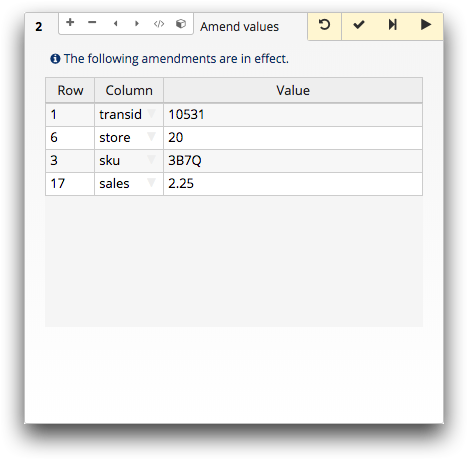
- Row
- Displays the row number in which the amended cell is located.
To change the row number of the amended value, double-click the cell, edit the number, and then submit the operation.
To restore a single amended value to its original state, right-click the appropriate row in the Amend values panel and then click Remove row from the menu.
- Column
- Displays the name of the column in which the amended cell is located.
To change the column location of the amended value, click the drop-down arrow in the cell, select the column, and then submit the operation.
- Value
- Displays the new value of the amended cell.To change the value of the cell, double-click the cell, edit the value, and then submit the operation.Note: If you attempt to enter a value that does not match the data type of the column (e.g., entering text in an integer column), the cell containing the invalid value is highlighted and the panel prevents you from submitting the value change.
