Select rows by entering a selection expression
You can define a subset of rows using a selection expression, a mathematical formula that evaluates to 1 (true) or 0 (false).
Enter a selection expression to define a subset of rows.
Only those rows for which the selection expression evaluates to true will be
displayed. Also, if you summarize the data, only the selected rows will be included
in the summary.
Note: The selection applies only to your current workspace and does
not affect the original table.
To select rows by entering a selection expression:
-
Open the Select panel by doing one of the following:
- In the New operation panel, click Select.
- In the grid, right-click a cell within the column on which you want to base the selection and click Select on [COLUMN_LABEL].
Note: In this topic, [COLUMN_LABEL] represents the label of the column in which the selected cell is located.The Trillion-Row Spreadsheet displays the Simple Comparisons fields and options in the Select panel.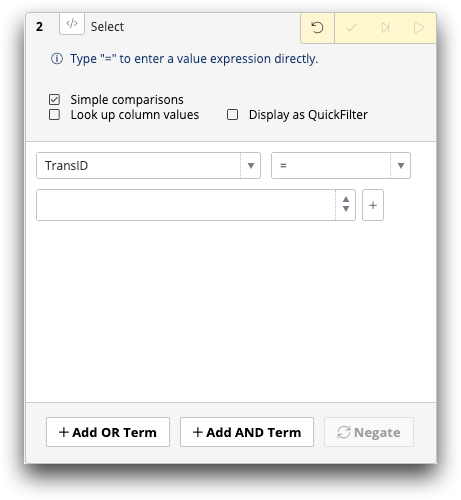 Note: The Select panel available in the grid is visually different from the panel in the Analysis Timeline. While the panels vary slightly from one another, the available fields and functionality is identical. For illustration purposes, this topic shows images of the Select panel as it appears in the timeline.
Note: The Select panel available in the grid is visually different from the panel in the Analysis Timeline. While the panels vary slightly from one another, the available fields and functionality is identical. For illustration purposes, this topic shows images of the Select panel as it appears in the timeline. -
Clear the Simple Comparisons checkbox.
Tip: Simply type "=" to switch to the Expression Editor view, and then enter your expression.The Trillion-Row Spreadsheet displays the Expression Editor view.
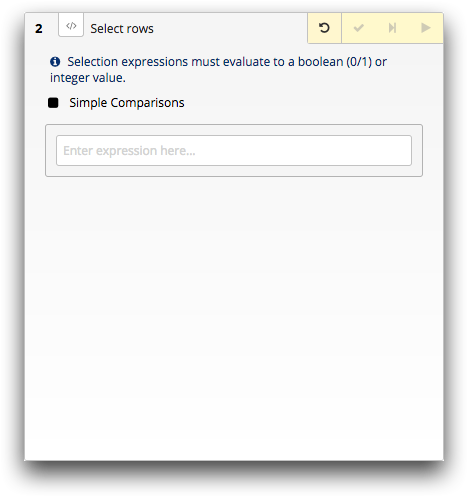
-
In the Expression Editor, enter a selection expression.
The selection expression may refer to one or more columns and may include standard arithmetic, relational, and logical operators as well as any Insight Platform functions.Note: When entering a column in an expression, use the column name as opposed to the column label.For example, to select rows where the transaction ID (transid) is between 535 and 540, use the selection expression between(transid;535;540).
For more information, see Writing Expressions in the 1010data Reference Manual. For more information about the Expression Editor, see Expression Editor.
The Select panel displays a preview of the first three rows of your expression. The preview displays only the column name(s) represented within the expression and a boolean expression of 1 (expression evaluates to true) or 0 (expression evaluates to false).
-
Click the Submit operation (
 ) icon.
The Trillion-Row Spreadsheet displays the results of your selection in the grid.
) icon.
The Trillion-Row Spreadsheet displays the results of your selection in the grid.
