New operation
Add or insert a new operation to your analysis in the timeline.
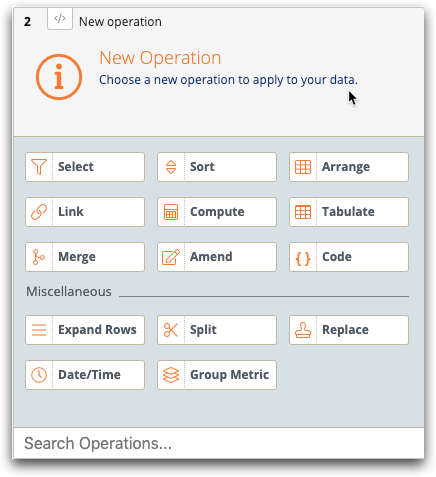
- Basic operations
-
- Select
- Adds or inserts a Select rows panel.
Use row selection to isolate data that is important to your analysis and create more efficient queries. For more information, see Selecting rows.
Tip: The keyboard shortcut ? also adds or inserts a Select rows panel.
- Sort
- Adds or inserts a Sort columns panel.
You can reorder the rows of a table such that the values in a particular column are in ascending or descending order. For more information, see Sorting rows.
- Arrange
- Adds or inserts an Arrange columns panel.
You can display a subset of the columns in a table and specify the order in which they appear. For more information, see Arranging columns.
- Link
- Adds or inserts a Link tables panel.
Use linking to combine tables or worksheets into a single, bigger table with columns from both. For more information, see Linking tables and worksheets.
- Compute
- Adds or inserts a Compute panel.
Computed columns are columns that you add to a table, whose values are typically based on one or more existing columns. For more information, see Computed column.
Tip: The keyboard shortcut = also adds or inserts a Compute panel.
- Tabulate
- Adds or inserts a Tabulation panel.
Perform a tabulation to group the values in a column based on the values in another column. For more information, see Tabulation panel.
- Merge
- Adds or inserts a Merge tables panel.
You can merge two or more tables or worksheets to combine their rows together into a single, larger worksheet. For more information, see Merging tables and worksheets.
- Amend
- Adds or inserts an Amend column panel.
Use amend to replace values in a table or worksheet. For more information, see Amending values.
- Code
- Adds or inserts a Code panel.
Use the Code panel to run custom SQL, R, or K3 code in your analysis. For more information, see Use custom code in your analysis.
Tip: The keyboard shortcut < also adds or inserts a Code panel.
- Miscellaneous operations
-
- Expand Rows
- Repeat the number of times that each row appears in the table based on an expression. For more information, see Expand rows.
- Split
- Split and expand a string column on a given separator. For more information, see Split and expand.
- Replace
- Find and replace one or more patterns within a string column. For more information, see Perform a string replacement.
- Date/Time
- Convert strings into dates, times, or intervals, or format time and dates into strings. For more information, see Convert dates and times.
- Group Metric
- Compute an aggregation, grouping rows by one or more columns. For more information, see Use a group metric
- Search operations
- The Search operations field narrows the set of available operations based on their label, description, category, or other metadata.
