Sort the object list
Sort the list of objects in the object browser in ascending or descending order.
You can reorder the list of objects in the object browser such that the values in a particular metadata column are in ascending or descending order. For example, you can sort the object list by name, date last modified, or type.
To sort the object list:
-
In the Object Manager, click the
drop-down arrow within the metadata column by which you want to base the
sort.
For example, to sort the list of objects by name, click the drop-down arrow in the Name column.
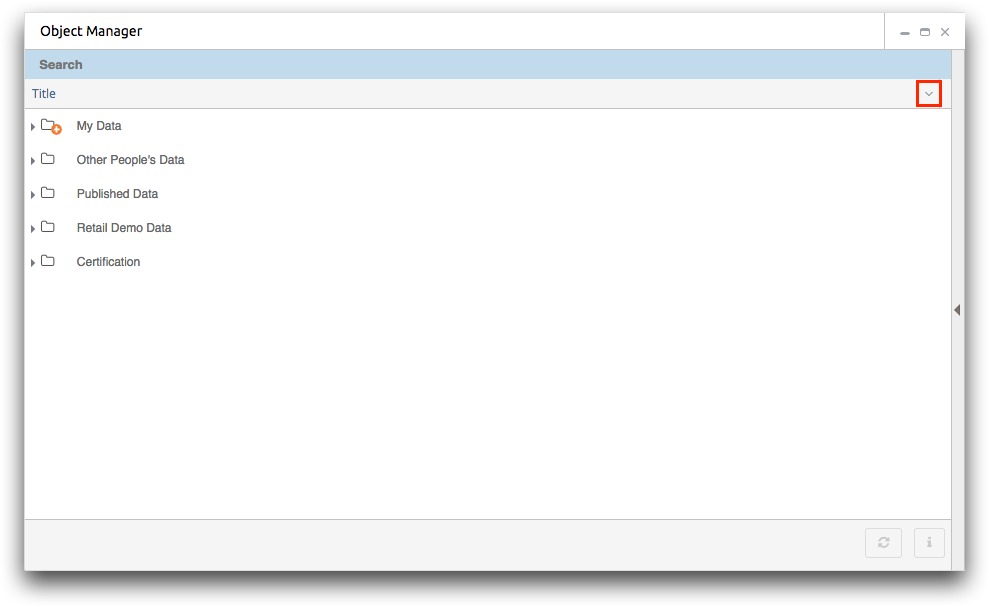
-
In the menu that appears, click one of the following:
Option Description Sort Ascending Sorts the list of objects in ascending order based on the selected metadata column. Sort Descending Sorts the list of objects in descending order based on the selected metadata column. The Object Manager sorts the list of objects based on the selected metadata column. In addition, an arrow icon appears within the column indicating the direction of the sort.
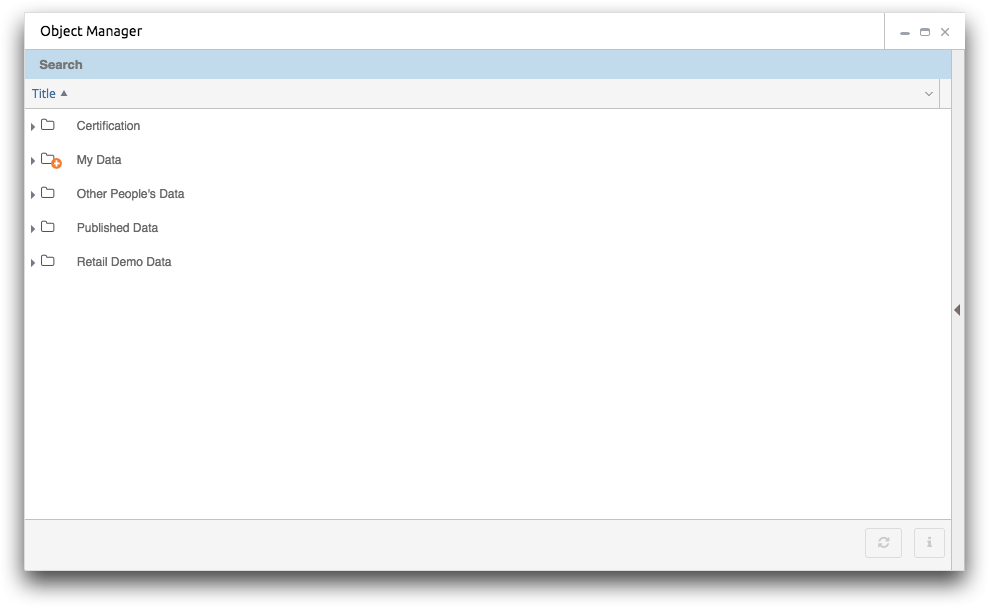 Note: To reverse the sort order, click the header of the sorted metadata column one time. To clear the sort order, click the header metadata column a second time.
Note: To reverse the sort order, click the header of the sorted metadata column one time. To clear the sort order, click the header metadata column a second time.
