Advanced settings
Select multi-jobs, specify the version of the platform in which to run the job, and configure time-out email messages.
The Advanced (![]() ) section of the Scheduler allows you to select multi-jobs and
configure whether email messages are sent, and to whom, if the job runs longer than
expected. These time-out email messages differ from the results email messages that are sent
when a job is complete.
) section of the Scheduler allows you to select multi-jobs and
configure whether email messages are sent, and to whom, if the job runs longer than
expected. These time-out email messages differ from the results email messages that are sent
when a job is complete.
Additionally, the Advanced section allows you to choose the platform version in which to run the job.
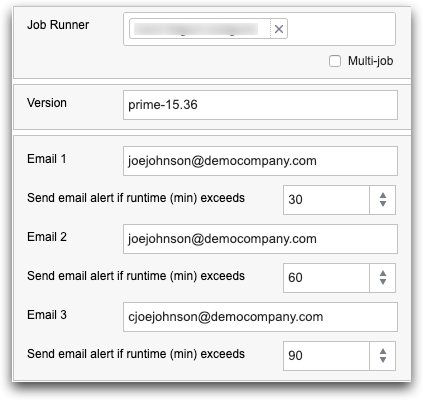
Click the Advanced ( ) icon in the right pane of the Scheduler to display these options.
) icon in the right pane of the Scheduler to display these options.
- Job Runner
- This is the user ID used to run the scheduled job. For multiple job runners, select
Multi-job. Note: When Multi-job is selected, each user ID listed in the Enter Recipients field of the Basic Info screen runs the job and receives personal results. This is in contrast with the job being run by a single ID and the listed recipients all receiving the same results. Users can unsubscribe from the multi-job if they no longer wish to run the job.
- Version
- This is the version you are scheduling the job to run in. It does not have to be the version you are currently using. For example, you could be working in Prime and schedule a job for Beta.
- Email 1
- If the job reaches this time limit, an email is sent. The job continues to run.
- Email 1
- The email address of the person who should receive notification if the job
is running too long.
You can specify multiple email addresses that are space separated.
- Send email alert if runtime (min) exceeds
- Select the time limit, in minutes, when the notification email is sent.
- Email 2
- If you reach this time limit, another email is sent. The job continues to run.
- Email 3
- If you reach this time limit, a final email is sent. The job is stopped.
