Scroll directly to a specific column
You can go directly to a specific column in the grid by right-clicking the horizontal scroll bar and choosing a column in the dialog.
In addition to scrolling through the columns in the grid, the scroll bar allows you to go directly to a specific column in the table or worksheet.
To scroll directly to a specific column:
-
In the Grid view of an open table or worksheet, right-click the horizontal
scroll bar.
The Trillion-Row Spreadsheet displays the Scroll to column dialog.
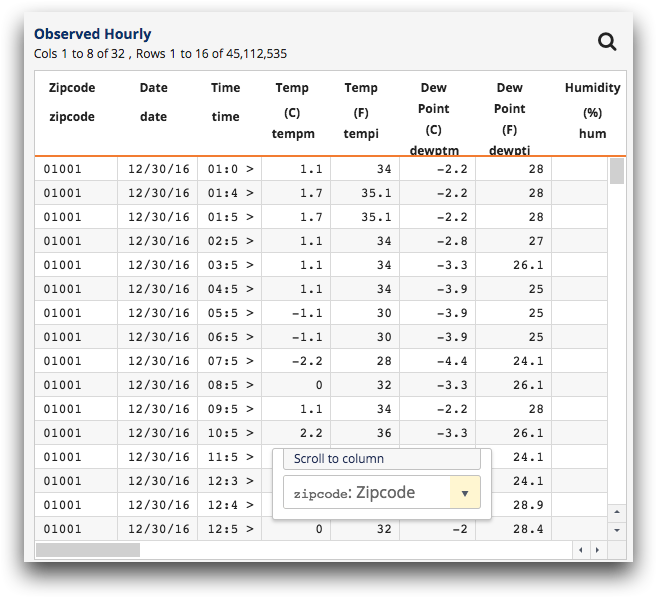
-
In the Scroll to column dialog, click the drop-down
(
 ) icon.
The dialog displays a column filter field and a list of the columns contained in the table or worksheet.
) icon.
The dialog displays a column filter field and a list of the columns contained in the table or worksheet.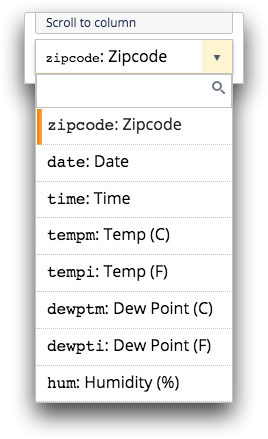
-
Optionally, in the column filter field, enter the name or label of a
column.
As you enter text, the dialog filters the list and displays only the columns that match your entry.
-
In the drop-down list, select a column.
The Trillion-Row Spreadsheet displays the appropriate column in the grid.Note: To dismiss the Scroll to column dialog without selecting a column, click anywhere outside of the dialog.
