Copy values in the grid
In the Grid view, you have the option of copying data from a single cell, a group of cells, or all of the cells within a row or column. You can copy up to 100,000 cells of data at a time.
When copying values in the grid, you can choose to retain the formatting of the data or to copy only the underlying value. For example, a date appearing as 06/26/69 is copied as "19690626" (its underlying value). With formatting, the data is copied as it appears ("06/26/69"). For more information about formats, see Display formats.
To copy values in the grid:
-
In the Grid view of an open table or worksheet, select the cell or cells that
you want to copy.
Depending on the values you want to copy, do the following:
To copy Do the following A single value Right-click the cell you want to copy. A group of values First, draw a selection rectangle around a collection of cells you want to copy. For instructions see Draw a selection rectangle. Then, right-click any cell within the selection rectangle.
All values in a column Right-click any cell within the column that you want to copy. All values in a row Right-click any cell within the row that you want to copy. The Trillion-Row Spreadsheet displays the grid menu.
-
From the grid menu, point to Copy and then click the
appropriate option.
For a list and description of the available options, see Copy menu options.If more than one cell is selected, the Trillion-Row Spreadsheet displays a confirmation message. Otherwise, the selected value is copied.
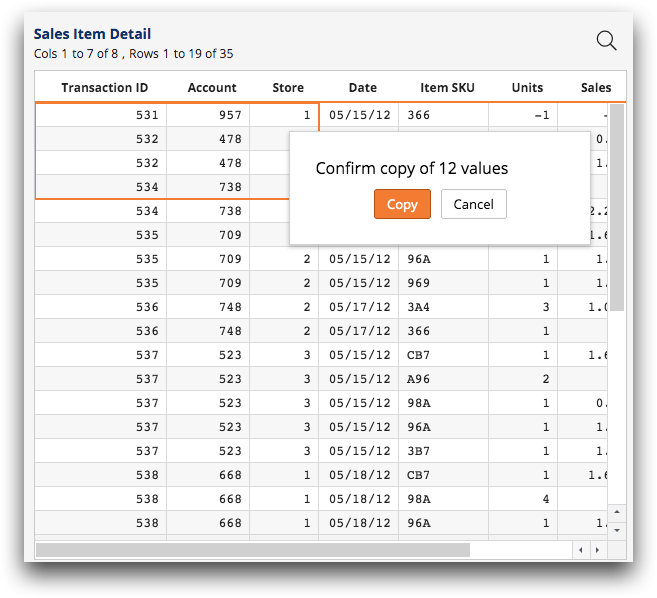
-
If a confirmation is displayed, click Copy.
The Trillion-Row Spreadsheet copies the selected values.
