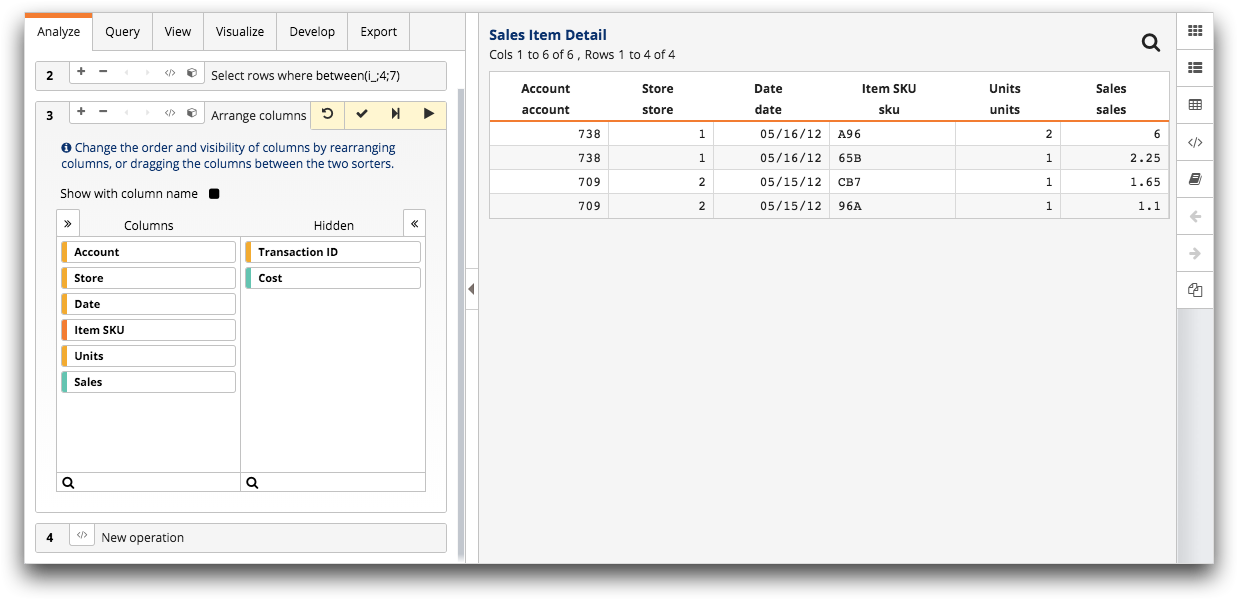Select a group of cells
Draw a selection rectangle within the grid to select a group of cells from a table or worksheet.
You can select a group of cells within a table or worksheet by drawing a selection rectangle around a collection of cells in the grid. The Trillion-Row Spreadsheet then uses two separate operations to reduce the table or worksheet to only those cells contained within the rectangle.
First the Trillion-Row Spreadsheet utilizes the select operation to select rows within the rectangle. Second, any columns that fall outside of the rectangle are hidden from the grid with the arrange operation. The results of your selection are displayed in the grid and the two operations are added to the Analysis Timeline.
You have the option of viewing the results of the selection within the same TRS window or as a new worksheet in a separate TRS window.
To select a group of cells:
-
In the Grid view of an open table or worksheet, draw a selection rectangle
around the cells you want to select.
For instructions, see Draw a selection rectangle.
-
Right-click any cell within the selection rectangle and point to
Quick select rows in the menu.
The Trillion-Row Spreadsheet displays a list of selection commands.
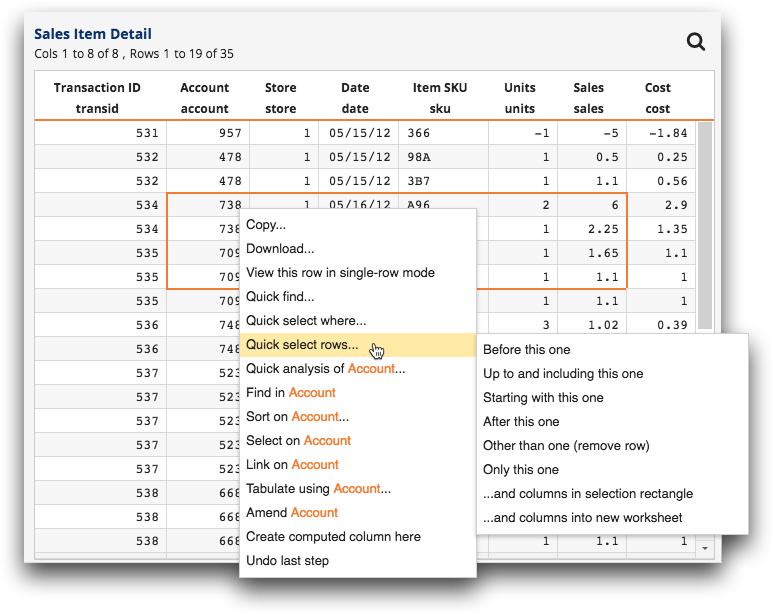
-
Click one of the following options:
Selection command Description and columns in selection rectangle This option performs the selection and displays the results within the same TRS window. and columns into new worksheet This option performs the selection and displays the results as a new worksheet in a separate TRS window. The Trillion-Row Spreadsheet displays the results of your selection in the grid and adds the select and arrange operations to the Analysis Timeline.