Select rows based on cell value
Use a value within a cell in the grid to perform a row selection.
You can quickly perform a basic row selection directly from a table or worksheet
within the grid by right-clicking any cell and then choosing a selection option in
the menu. These options let you use the value in the selected cell as the basis for
the row selection.
Note: In this topic, [COLUMN_LABEL] represents
the label of the column in which the selected cell is located and
[CELL_VALUE] represents the value contained in the
selected cell.
To select rows based on cell value:
-
In the Grid view of an open table or worksheet, right-click the cell on which
you want to base the row selection and point to Quick select
where.
The Trillion-Row Spreadsheet displays a list of selection options.
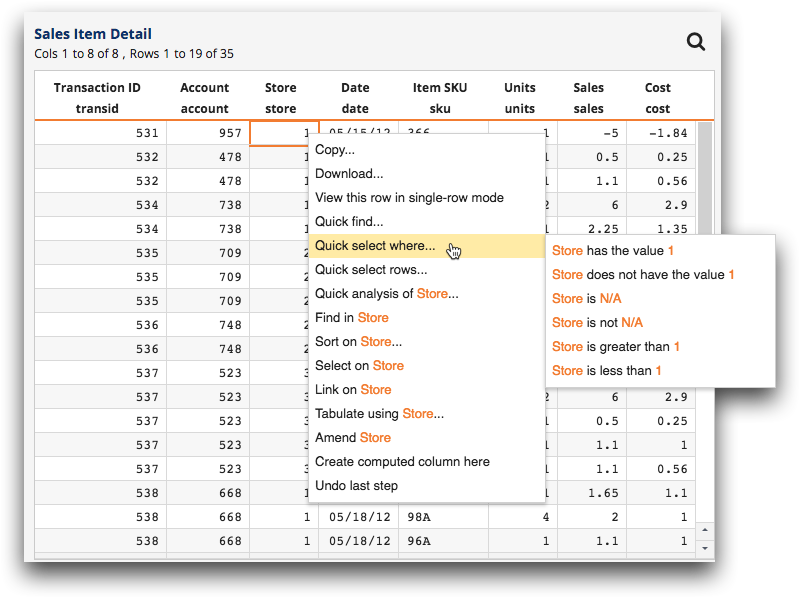
-
Click the desired selection option.
Available options are specific to the selected cell and include the following:
Selection command Description [COLUMN_LABEL] has the value [CELL_VALUE] Selects rows that have the same value, within the same column, as the cell you right-clicked. [COLUMN_LABEL] does not have the value [CELL_VALUE] Selects rows that do not have the same value, within the same column, as the cell you right-clicked. [COLUMN_LABEL] is N/A Selects rows, within the same column as the cell you right-clicked, that contain an N/A value. [COLUMN_LABEL] is not N/A Selects rows, within the same column as the cell you right-clicked, that contain anything other than an N/A value. [COLUMN_LABEL] is greater than [CELL_VALUE] Selects rows, within the same column as the cell you right-clicked, that have a larger value. [COLUMN_LABEL] is less than [CELL_VALUE] Selects rows, within the same column as the cell you right-clicked, that have a smaller value. The Trillion-Row Spreadsheet displays the results of your selection in the grid and adds the select operation to the Analysis Timeline.
