Select rows based on cell location
Select rows in the table or worksheet based on the location of the row in the grid.
You can quickly perform a basic row selection directly from a table or worksheet within the grid by right-clicking any cell and then choosing a selection option in the menu. These options use the location of the selected cell as the basis for the row selection.
To select rows based on cell location:
-
In the Grid view of an open table or worksheet, right-click the cell on which
you want to base the row selection and point to Quick select
rows.
The Trillion-Row Spreadsheet displays a list of selection options.
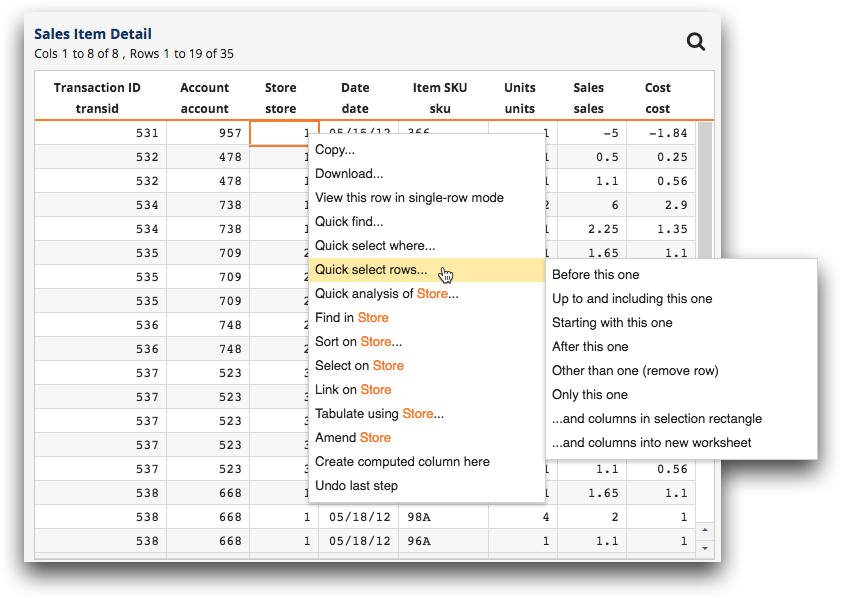
-
Click the desired selection option.
Available options include the following:
Selection command Description Before this one Rows listed before the row containing the cell you right-clicked are selected. Up to and including this one Rows listed before, and including, the row containing the cell you right-clicked are selected. Starting with this one Rows listed after, and including, the row containing the cell you right-clicked are selected. After this one Rows listed after the row containing the cell you right-clicked are selected. Other than this one (remove row) All rows other than the row containing the cell you right-clicked are selected. Only this one Only the row containing the cell you right-clicked is selected. The Trillion-Row Spreadsheet displays the results of your selection in the grid and adds the select operation to the Analysis Timeline.
