Job Timing
The Job Timing (![]() )
section of the Scheduler lets you select report frequencies, start date and end date, and
days before expiration to send a notification.
)
section of the Scheduler lets you select report frequencies, start date and end date, and
days before expiration to send a notification.
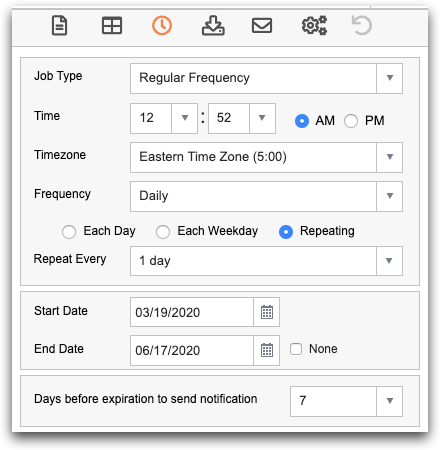
- Job Type
-
- Regular Frequency
- Report runs at the interval determined by the user-defined settings in this section.
- Dependent Trigger
- The selected job is triggered when another job is run. Select the Job Trigger from the drop-down list.
- Time
-
The time at which the job is run.
Note: If Hourly is selected for the frequency, only the minutes and time zone selection are available. - Timezone
- The U.S. timezone for the time the report is sent.
- Frequency
-
- Hourly
- You can choose to run the query and receive a report every hour, or every customized number of hours. Select the minutes after the hour and AM or PM in the minutes part of the Time section. The job will run at the first hour of the day and will repeat at the chosen frequency. For example, if the minutes is set at :30 PM and the report is run every 12 hours, the report will first be run at 12:30 PM, the next report will be run at 12:30 AM, and so on every 12 hours.
- Every Day
- You can choose to run the query each day, each weekday, or every 1-15 days independent of month. For example, if you select 7 days, the report job first runs at the first of the month, and then every 7 days for the rest of the month.
- Every Week
- You can choose to run the query on a specific day or days of the week.
- Every Month
- You can choose to run the query on a specific date of each
month.
For example, if you chose on day 3 of each month, the job would run on the third of each month.
- Start Date
- The first day the job is scheduled to run.
- End Date
- The last day the job is scheduled to run. Select None to run the job indefinitely.
- Days before expiration to send notification
- Select None through 10 from the drop-down list for the number of days before the end date to send a notification to report recipients.
