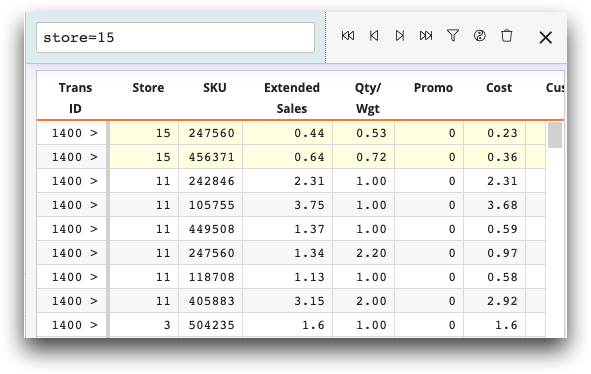Find rows using a selection expression
Enter a selection expression in the Grid view of the Trillion-Row Spreadsheet or the Macro Language Workshop to find rows within a table or worksheet.
Use a selection expression to identify rows in a table or worksheet. Found rows are highlighted in the grid so that you can easily see them amongst the rest of the data.
To find rows using a selection expression:
-
In the Grid view of an open table or worksheet, click the Find
rows (
 ) icon.
) icon.
The Find rows icon is located at the top of the grid.
The Trillion-Row Spreadsheet displays the Find rows dialog above the grid.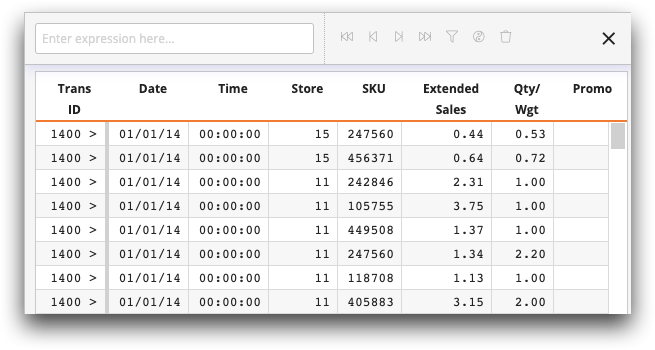
-
In the Expression Editor, enter a selection expression.
The selection expression may refer to one or more columns and may include standard arithmetic, relational, and logical operators as well as any Insight Platform functions.
For more information, see Writing Expressions in the 1010data Reference Manual.
-
Do one of the following:
- Press Enter (PC).
- Press Return (Mac).
- Click anywhere outside of the Expression Editor field.
The Trillion-Row Spreadsheet validates the expression and enables the buttons in the dialog.

-
Click the appropriate button in the dialog to view the
results.
For a list and description of available buttons, see Find rows dialog.
The Trillion-Row Spreadsheet highlights the found rows in yellow, based on the button clicked, and displays the appropriate row at the top of the grid.