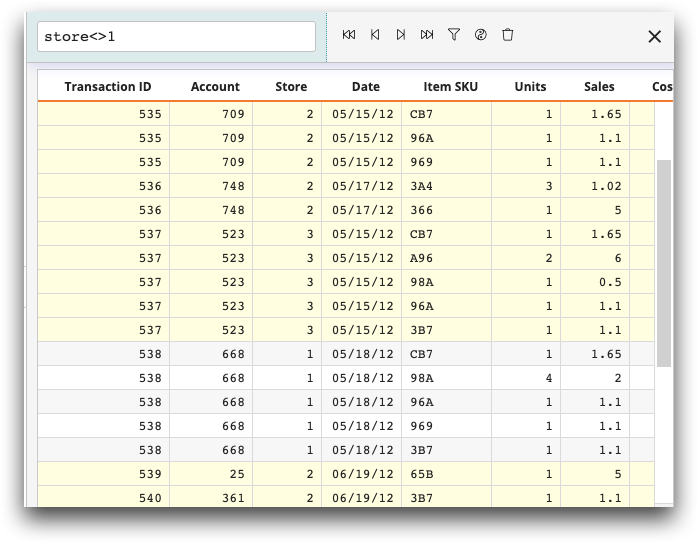Find rows based on cell value
Use the value of a cell in the Grid view of the Trillion-Row Spreadsheet to find rows in a table or worksheet.
Select a cell in the grid and then use its value to identify rows in a table or worksheet. This allows you to find rows based on simple conditions without needing to enter an expression. Found rows are highlighted in the grid so that you can easily see them amongst the rest of the data.
To find rows based on cell value:
-
In the Grid view of an open table or worksheet, right-click the cell on which
you want to base the find and then point to Quick
find.
The Trillion-Row Spreadsheet displays a list of row location options.
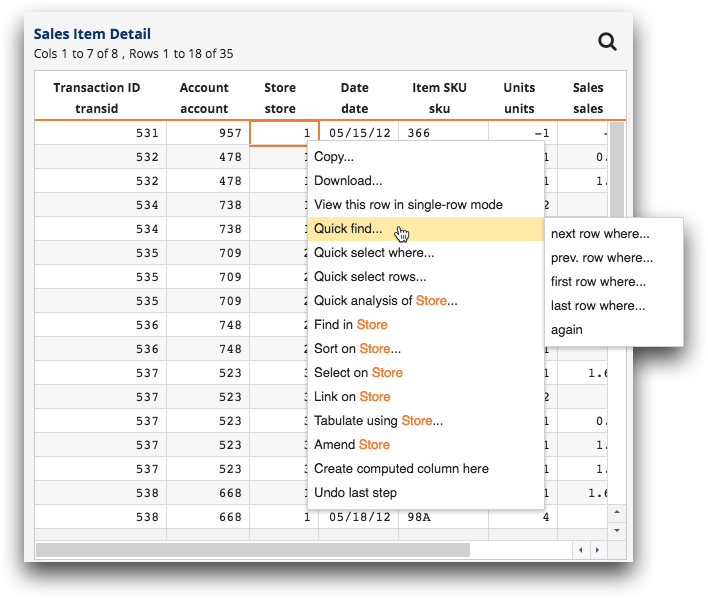
-
Point to the desired row location option.
For a list and description of the available options, see Row location options in the Quick find menu.
The Trillion-Row Spreadsheet displays a list of value criteria options.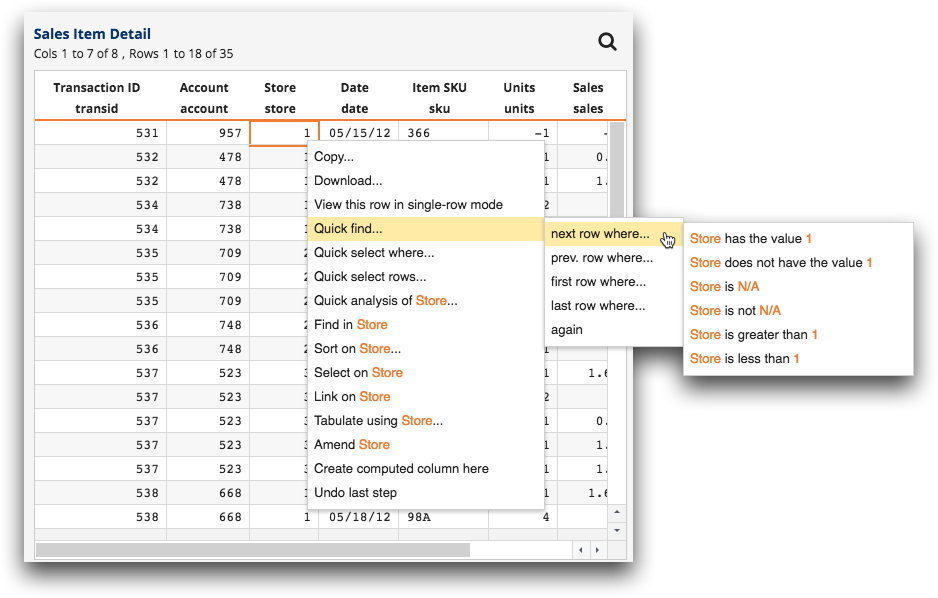
-
Click the desired value criteria option.
Available value criteria options are specific to the selected cell. For a list and description of the available options, see Value criteria options in the Quick find menu.
The Trillion-Row Spreadsheet highlights the results and scrolls to the appropriate location in the grid so that the appropriate row is displayed at the top. In addition, the selection expression representing your search is displayed within the Expression Editor, in the Find rows dialog, above the grid.