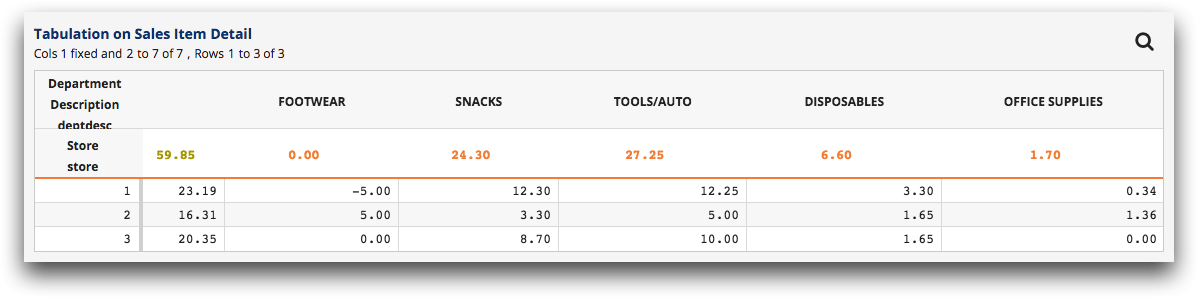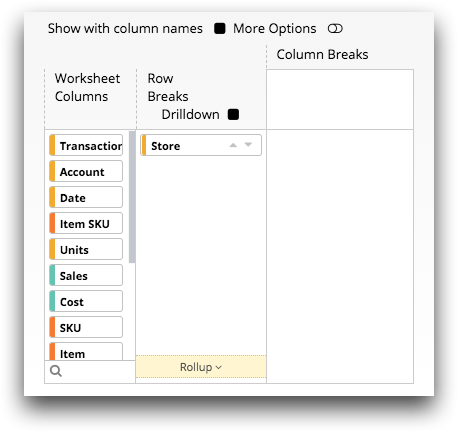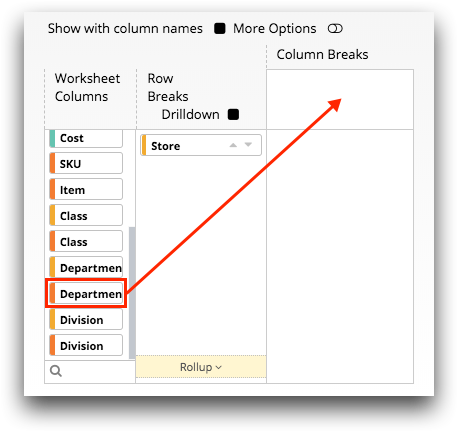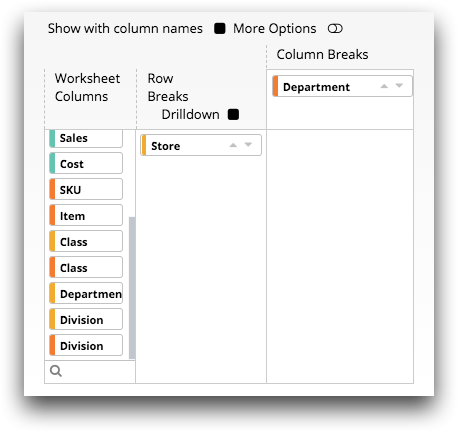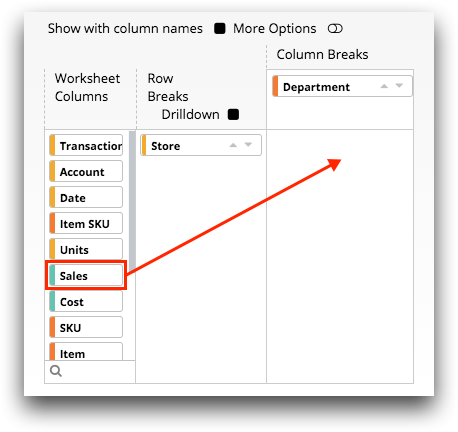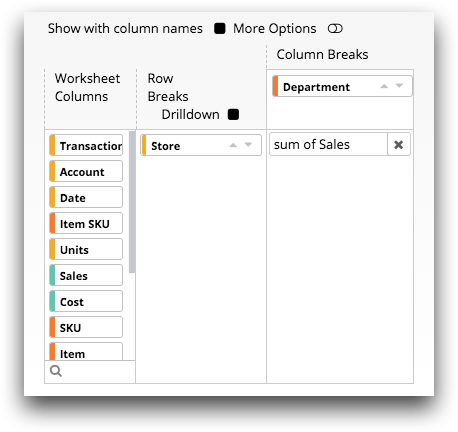Perform a cross tabulation
A cross tabulation allows you to calculate, or summarize, the values in a column based on the values in two or more other columns and display the result as a matrix.
A cross tabulation can help you gain granularity from a summary without losing the highest level of data summarization. For example, in addition to finding the total amount of sales for each store in a grocery chain, you can also obtain the sales figures for the individual departments within each store and how they compare to the total.
To perform a cross tabulation:
-
In the New operation panel, click
Tabulate.
The Trillion-Row Spreadsheet displays the Tabulation panel.
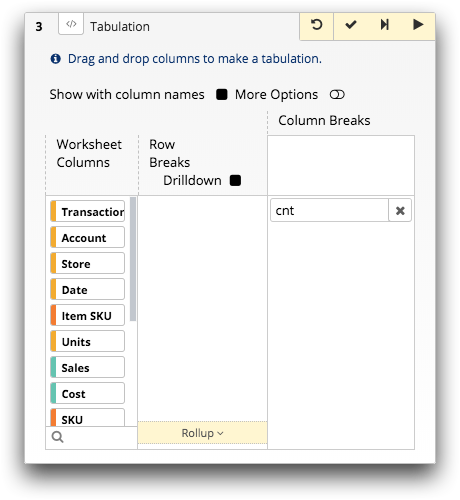 Note: By default, a new Tabulation panel contains the cnt (count) tabulation function.
Note: By default, a new Tabulation panel contains the cnt (count) tabulation function. -
If applicable, remove the default tabulation function by clicking the
Delete Function (
 ) icon in
the field.
) icon in
the field.
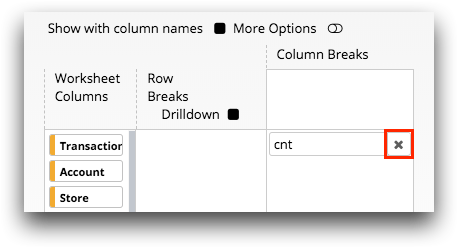
-
For the rows in the resultant cross tabulation,
specify each column by which you want to group the
data.
-
For the columns in the resultant cross
tabulation, specify each column by which you want to group the
data.
-
For each column of data that you want to summarize, complete the
following:
-
Optionally, create a drilldown analysis from the cross tabulation
results.
A drilldown analysis provides an interactive way to explore data points and view row-level data in the grid without changing your underlying query. For instructions, see Set up a drilldown hierarchy.
By default, columns in the resultant worksheet are named
t0, t1, t2, and so on, for
each summarization column and m0, m1,
m2, and so on, for each tabulated column break. You can give
the resultant columns more meaningful names within the More
Options view of the Tabulation panel. In
addition, you can define the various formats of the cross tabulation. -
Optionally, define the format of the cross tabulation results.
For instructions, see Format the tabulation results.
-
Click the Submit operation (
 ) icon.
The Trillion-Row Spreadsheet displays the results of your cross tabulation.
) icon.
The Trillion-Row Spreadsheet displays the results of your cross tabulation.