Tabulation result options
Fields and options for defining the format of the tabulation results.
The fields and options available in the more options view of the Tabulation panel allow you to define the format of data in columns resulting from any of the three basic types of tabulations (quick summaries, tabulations, and cross tabulations).
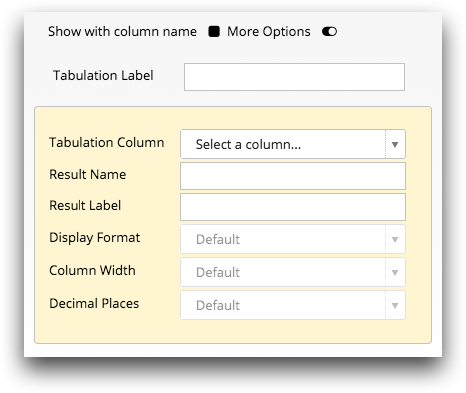
- Tabulation Label
- This optional field allows you to replace the table title with a label that describes the tabulation.
- Tabulation Column
- This drop-down list contains the set tabulation functions. Select a tabulation
function to define the formatting options for the resulting column data.
After a tabulation function is selected, the Trillion-Row Spreadsheet enables the remaining fields and options.
- Result Name
- This field defines the name to assign to the result column.
This is the column name. The column name is used by the 1010data Insights Platform to interact with the column. It is also used when writing more advanced value expressions and queries.
The column name must be unique. It may only contain alphanumeric characters or underscores and must begin with an alphabetic character (e.g., percent_total_sales). It may not contain any spaces or other special characters.Note: When entered, the Trillion-Row Spreadsheet (TRS) automatically removes special characters, replaces spaces with underscores, and displays a visual indication that a change was made. - Result Label
- This field defines the label to assign to the result column.This is the column label. For easier readability, column labels may contain any combination of uppercase and lowercase letters, numbers, spaces, and special characters (e.g., "Percentage of`Total Sales (%)"). The backtick ( ` ) special character is used to break the column label text line into multiple lines.Note: On most standard United States keyboards, the backtick (`) character is immediately to the left of 1 key.
While not required, this field is recommended.
- Display Format
- This drop-down list instructs the Trillion-Row Spreadsheet how to display the value
in the result column. For example, as a date, a number, as text, and so forth. For
more information, see Display formats.Note: If Default is selected, the format is determined by the data.
- Column Width
- This drop-down list specifies how many place values to hold in the column. In other
words, the width of the result column by the number of characters.You can select from 1 to 20 characters.Note: If Default is selected, the width is determined by the data.
- Decimal Places
- This drop-down list sets how many numbers are displayed after the decimal point in
the result column data.You can select from 0 to 15 decimal places.Note: If Default is selected, the number of decimal places is determined by the data, and may be different for each row.
