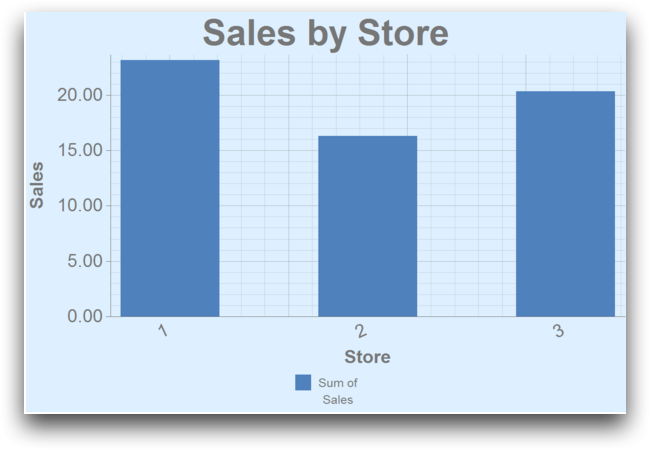<grid>
The <grid> element specifies whether to include graphing lines
behind the graphic. A single <grid> element must be contained within a
<chart> element.
Syntax
<dynamic>
<widget class_="graphics">
[1010data_QUERY]
<graphspec>
<chart>
<data x="" y=""/>
<legend/>
<grid/>
<axes/>
<ticks/>
<style/>
</chart>
</graphspec>
</widget>
</dynamic>
The [1010data_QUERY] may be specified between the
opening and closing tags of the <widget>. The results of the query
provide data for the <widget> to display.
Attributes
Note: The
<grid> element works with the following charts:- Line
- Bar
- Histogram 1d
- Scatter
- Bridge
- Boxwhisker
hide- Specifies whether to show or hide the grid lines behind a chart.
Valid values are
0to show and1to hide.If no value is specified, the default is to hide the the grid.
Example: Bar Chart
This example creates a simple bar chart showing sales totals for three stores with grid lines behind the bar chart.
<dynamic> <widget class_="graphics" base_="pub.demo.retail.item" width_="600" height_="400"> <tabu label="Tabulation on Sales Item Detail" breaks="store"> <tcol source="sales" fun="sum" label="Sum of`Sales"/> </tabu> <graphspec width="600" height="400"> <chart type="bar" title="Sales by Store" samples="25"> <data x="store" y="t0"/> <legend hide="0"/> <axes xlabel="Store" ylabel="Sales"/> <grid hide="0"/> <ticks xrot="25"/> <style titlesize="36" bg="lightblue"/> </chart> </graphspec> </widget> </dynamic>